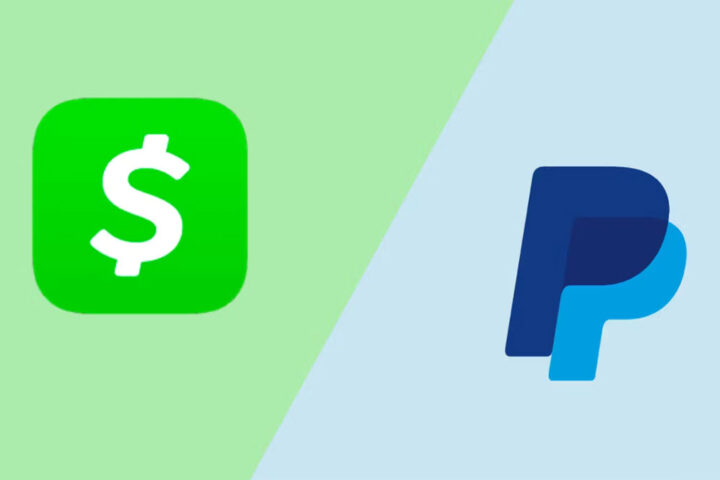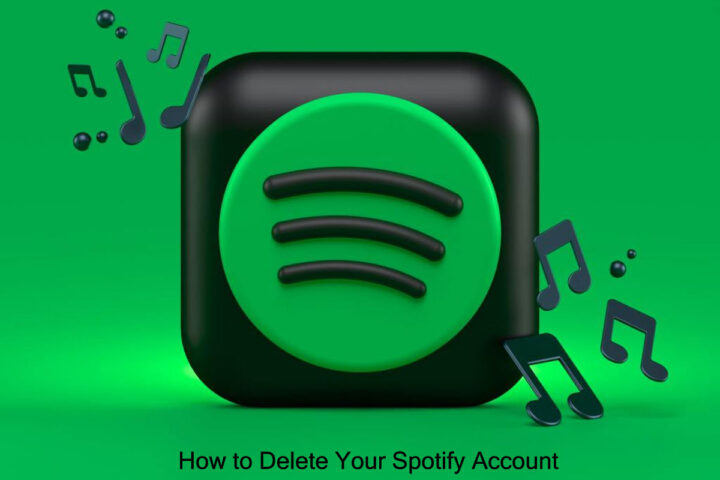Metamask is the most popular browser extension that serves as a way of storing ERC-20 tokens and Ethereum. The extension is safe and free, allowing web applications to interact with the Ethereum Blockchain. The extension also injects the Ethereum web3 API into each website’s JavaScript context so that dApps can read from the Blockchain. Through Metamask, users also create and manage their identities, so when dApps wants to execute a transaction and write to the Blockchain, the users get a very secure interface to review the transaction before approving it. To start trading with MetaMask, you must first create your account through the Metamask Chrome Extension.

Instructions for installing Metamask extension
In this below guide, we will be using the Metamask wallet, which is installed as a chrome browser extension, thus allowing you self-custody of your cryptocurrency and purchase NFTs. Metamask is available as a direct install, so go to the Metamask website to get started with the installation procedure. Alternatively, you can access all browser extension stores to install the Metamask extension. Follow the below steps to start the procedure:
- MetaMask Chrome Extension
- Firstly, open your Chrome Browser and visit the Metamask website.
- Find and click the “Download” button.
- Tap the “Install Metamask for chrome” button, and you will be redirected to the chrome web store.
- Click the “add to chrome” button.
- Then, the pop-up message will open on your screen. On that, tap the “Add Extension” option. Within a few seconds, the extension will be added to your browser.
- MetaMask Firefox Extension
- Open your Mozilla Firefox browser and open the Metamask website.
- Tap the “Download” button.
- After that, click the “Install Metamask for Firefox” option.
- On the next page, click the “Add to Firefox” option.
- Tap the “Add Extension” button in the pop-up message. After a few seconds, the Metamask extension will be added to your Firefox browser.
- MetaMask Edge Extension
- Open the Metamask website on your browser and then tap the “download” button,
- Then, click the “Install Metamask for Edge” button.
- Click the “Get” and then the “Add Extension” button.
- After that, the Metamask extension and the Metamask wallet will open. Also, it’s accessible in your toolbar by clicking the “jigsaw” icon: in the top right of the screen.
- Click the “3 Dots” and select the “Show in Toolbar” option.
- MetaMask Brave Extension
- Firstly, visit the official “Metamask” website on your edge browser.
- Click the “Download” button.
- Tap the “Install Metamask for Chrome” option. It says “Chrome” here because the brave browser is chrome-based and shares the web store with chrome itself.
- Tap the “Add to Brave” option in the chrome web store.
- In the pop-up message, tap the “Add Extension” button, and then you will land on your browser page. Now Metamask will display on your browser.
How to create a new wallet on the Metamask extension
Once you download the Metamask Wallet Extension on your regular web, for example, google chrome, Firefox, edge, brave, and websites, you can easily create a wallet or import an existing one. Let’s go through the process of creating a new Metamask wallet.
- Firstly, tap on the “Metamask Extension” icon on the top right side to open the Metamask wallet.
- To install the latest Metamask version and be up to date, tap the “Try it Now” option.
- Tap the “Continue” button.
- After that, you will be prompted to create a “Password.”
- Click the “Create” button.
- Accept the “Terms & Conditions” and click the “Next” button.
- Tap the “Reveal Secret Recovery Phrase” option, and then you will see 12 mnemonic/seed phrase words. This seed phrase is really important, so take your time and note it down on the piece of paper and store them in a safe place.
- Then, select the previously generated seed phrase correctly to verify your phrase.
- Click the “Confirm” button.
- Now, you have created your Metamask wallet account successfully. A new ETH wallet address has just been created for you.
How to backup and restore your wallet using the seed recovery phrase
Suppose you want to change your computer or browser and want to connect your Metamask wallet again. Here is how to do it with these easy steps:
- Firstly, tap the “Account Icon.”
- Click the “Settings” option.
- Find and click the “Reveal Seed Phrase” option
- Enter your “Metamask Wallet” password.
- After that, save the “Secret Recovery Phrase” somewhere.
- Open Metamask and tap the “Import Using the Account Seed Phrase” option.
- Enter your “Seed Recovery Phrase” and create a “Strong Password.”
- Click the “Restore” button. And now you have successfully restored your Metamask wallet account.
Final Words
Metamask is a web browser extension and a mobile app that allows you to manage your ETH private keys. By doing so, it serves as a crypto wallet for tokens and allows you to interact with decentralized applications or dApps. So if you want to access all Metamask wallet features and start trading with it, create your account first through the official Metamask Wallet Extension or mobile app.