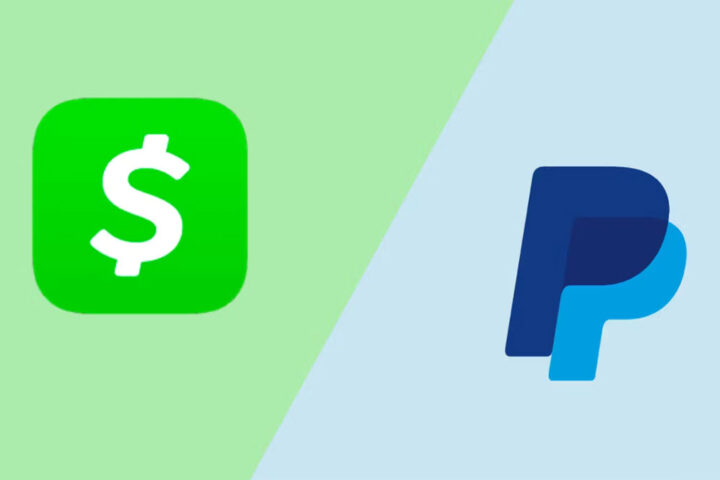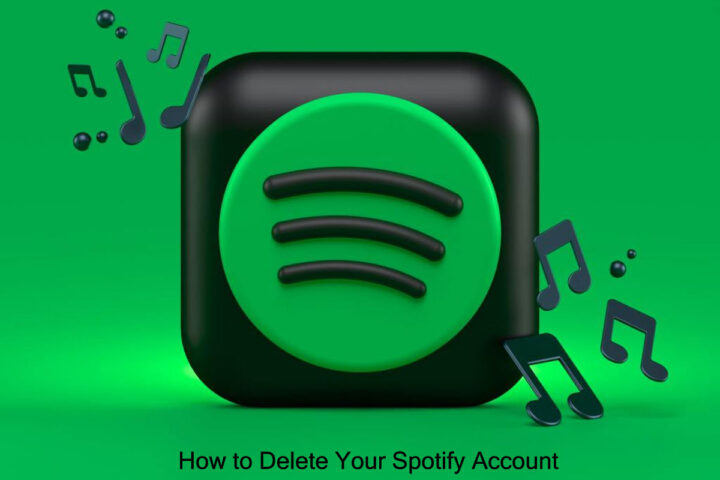HashPack is a browser-based crypto wallet for DeFi, NFTs, and dApps. This wallet is powered by the most viable public network – Hedera HashGraph. It supports an NFT gallery, free account creation, peer-to-peer NFT trading, HTS support, and address books. Also, it has seamless ledger integration and the ability to purchase HBAR in-wallet using MoonPay. Plus, you can securely connect this wallet with Hedera dApps to approve transactions while storing your private keys securely and safely. If you want to start trading with HashPack, visit its official website, download the HashPack Extension, Android and iOS, and create your account.
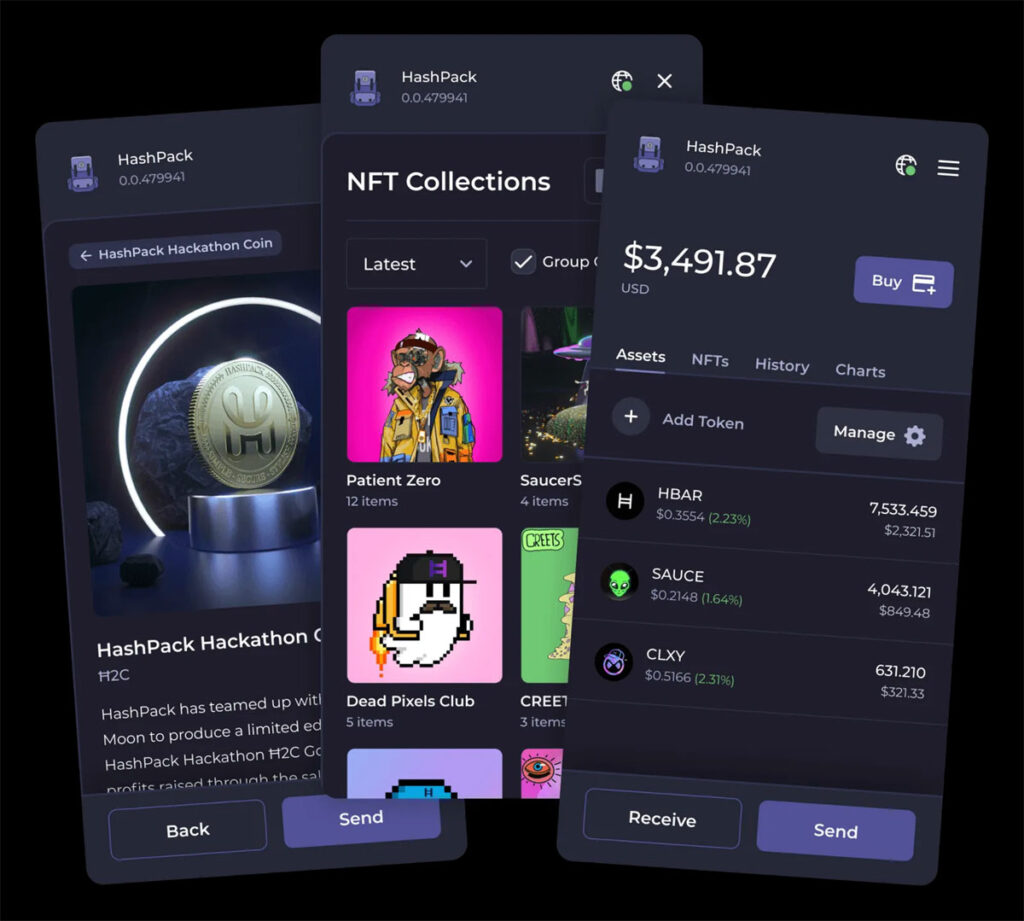
How to Install HashPack Extension
To start using HashPack, you must install the HashPack Wallet Extension on your favorite device or browser. So here are some steps you can follow for the installation procedure:
- Firstly, open the google browser on your device and go to the official “HashPack” website.
- After that, tap the “Install to Chrome” button.
- Click the “Add to Chrome” option.” After that, the pop-up message will open on your screen.
- On the pop message, tap the “Add Extension” button.
- Now, the HashPack Wallet Extension will add to your web browser store.
How to Create a New Wallet through HashPack Wallet Extension.
Once you install or add the “HashPack Wallet Extension” on your browser, you can create a new wallet with the help of these steps:
- Firstly, you have to create a “Main Password.” This strong password is securely encrypted on your device and is never acquired over the internet. Also, make sure that the password contains at least 12 characters.
- Once you enter a password, click the checkbox of “Terms & Conditions.” Click the “Next” button.
- Click the “Create New Wallet” button.
- Then, you must note “24 Words of Seed Phrase”. This seed phrase, also known as a mnemonic phrase, is a special type of password that helps you recover your account.
- After noting down and storing all the seed phrases, click the “Next” button. After that, you have to verify the phrase by entering the “Missing Phrase” from your phrase.
- Tap the “Next” button and enter any “Nickname” for your HashPack wallet.
- Click the “Create New Wallet” button. Then save your “Details” and write down your “Account ID.”
- Next, press the “Reveal Recovery Phrase” option and note down your “Private Key.” This private key also helps you to recover your wallet, just like a recovery phrase.
- Lastly, press the “Done” button, and finally, you have created your account on HashPack Wallet.
Access your Ledger Hedera (HBAR) account via HashPack
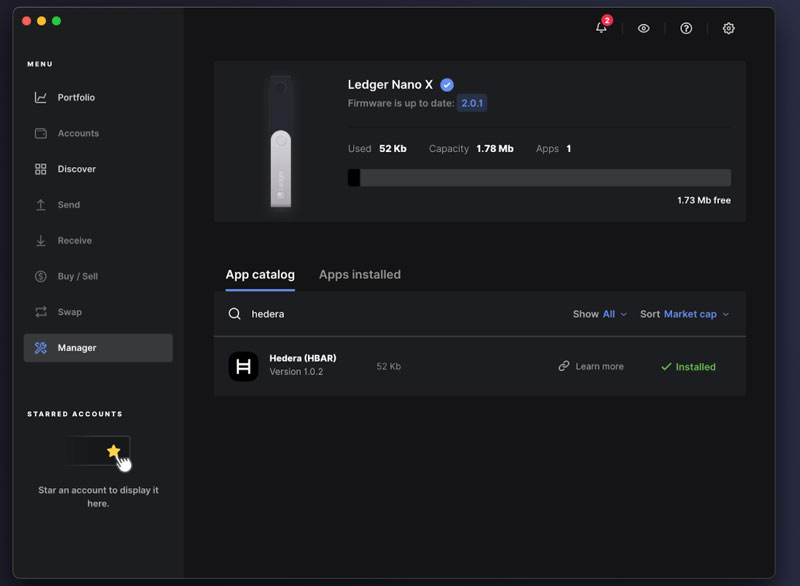
- Unlock your Ledger device and open the Hedera app.
Your device displays Awaiting Commands. - Go to the HashPack website and select Launch Web App.
- Ensure your Nano is connected to your computer, unlocked, and has the Hedera app opened up. The screen should say “Awaiting commands”.
- Click on the “Connect Hardware Wallet” button.
- Create a password (minimum 12 characters), agree to the terms and conditions, then click Next.
- Click on “Create a new wallet”, then click on “Connect Ledger”.
- Select “WebHID”, then click on “Get public key”.
- Your public key is then displayed on your Nano. Scroll all the way to the right to confirm the entire string, then press both buttons to continue.
- Give your wallet a unique name, select your preferred currency, then click “Create Wallet”.
- Your wallet will then be created and you will be routed to your main account page where you can manage your Hedera assets.
- Once this process has been completed and your Hedera account has been created in Hashpack, you can now add your account in Ledger Live.
13. To do this, open Ledger Live and click the Receive button.
14. Select your Hedera account and click Continue.
15. On your Ledger device press both buttons to open the Hedera app.
Your Ledger device displays: Awaiting Commands.
Your Ledger Hedera account address appears in Ledger Live.
16. Copy your Ledger Hedera account address that appears.
You can use this address to safely deposit HBAR coins to your Ledger Hedera account.
17. Now, feel free to add this account to Hashpack. To do this, go back to Hashpack, and sign in, and click the three horizontal lines menu on the top right-hand side of the page. Select “Connect Hardware Wallet.” -> and then this time, “Import existing wallet.“
19. Then, “Connect Ledger”-> “Get Public Key.” Approve the public key.
20. Using the drop-down menu, select the account that matches your new account in Ledger Live. Select “Next.”
21. Give the wallet a nickname. Then, “Import Wallet.”
That’s it! Now that Ledger Live’s receive address and Hashpack’s address match up, you’ll be good to go to receive Hedera into your account.
Steps to Enable Hedera Native Staking on Ledger Device with HashPack Wallet
Staking with a ledger device could not be much easier! You must ensure you are using the “HashPack v6.2.0”. To get the latest HashPack Wallet version, you have to restart your browser. So here is a quick guide to get started in the process:
- If you are a new user of the HashPack wallet, tap the “Connect Ledger” button on the main screen. But if you are an existing user, then tap the “Menu Icon” and “Add Wallet” buttons.
- After that, press the “Connect Ledger” button.
- New users of HashPack will have to create a password, which is used to unlock HashPack and is safely encrypted on your device.
- Next, select the “Create a New Wallet” option to connect your ledger to your desktop through USB.
- Then, enter your “PIN” to unlock your ledger device and open the “Hedera” app; wait until the “Awaiting Commands” message does not open your screen.
- Depending on how you have connected with the ledger, you must choose WebUSB, WebHID, or Bluetooth.
- Make sure the app of Hedera is open on your ledger, then tap the “Get Public Key” option on the HashPack wallet.
- Next, you will recover a pop-up message on your ledger device to approve this action. Then click the “Next” button on the HashPack wallet to continue.
- Now, you can choose the “Node” you want to stake your “Account To.” Once you have selected the right node, press the “Next” option.
- Then, enter a “Nickname” for your HashPack wallet. This step is optional, so you can skip this step if you want.
- After that, press the “Create Wallet” button, and now you have created a new account of the ledger with staking.
Also Read: How to Add Hedera to MetaMask Wallet
Conclusion
Since its launch, the HashPack wallet has made waves in the community as the leading wallet of hardware for dApps and NFTs. Also, it approaches user experience as community development, application security, and new feature development.in addition, this wallet comes with a user-friendly interface that helps beginners start trading easily. So if you are a new user and want to create your own wallet, then check the above guide that shows you the complete instructions for creating a new wallet through the HashPack Wallet Extension.