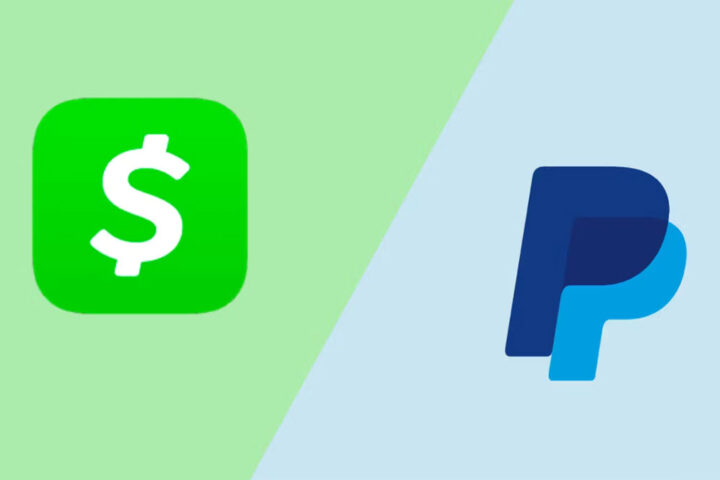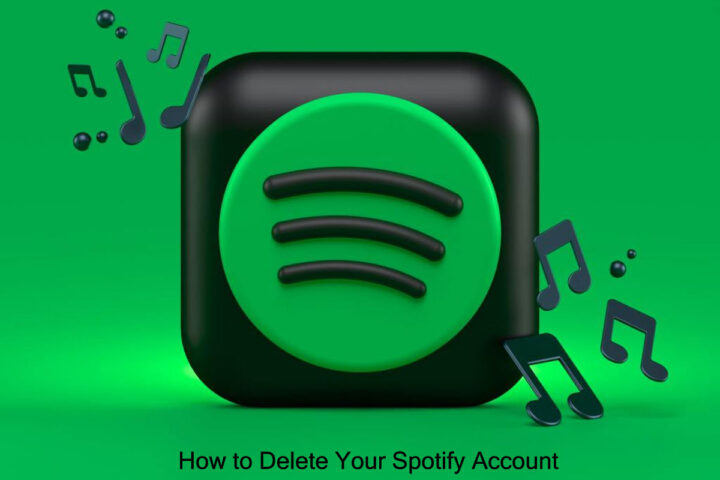PayPal has become an integral part of our online financial transactions, offering convenience and security for both buyers and sellers. However, there are times when a payment needs to be cancelled due to various reasons such as wrong transaction details, disputes, or simply a change of mind. In this comprehensive guide, we will walk you through the step-by-step process of cancelling a PayPal payment, ensuring that you can navigate this process with ease.
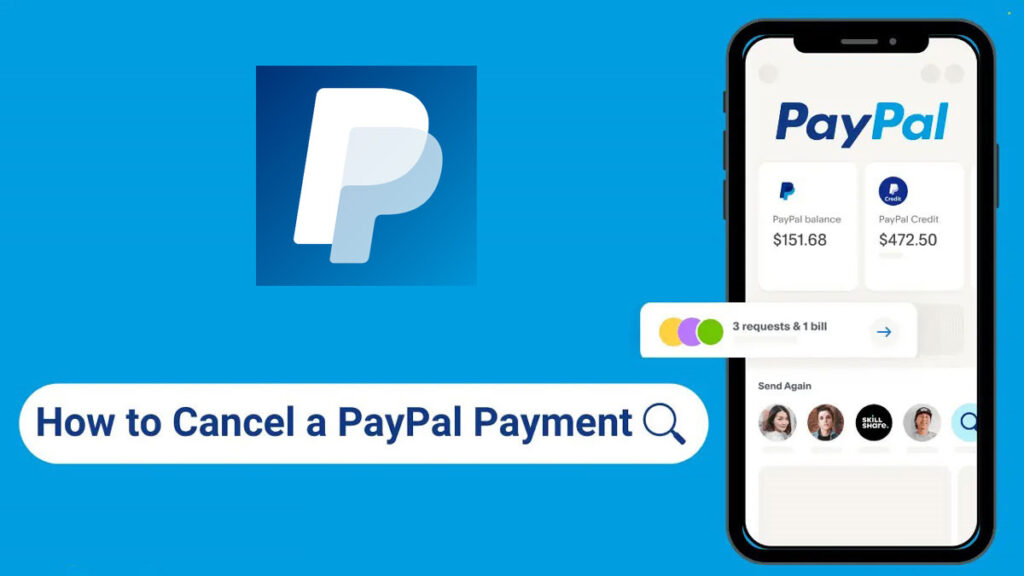
Check Eligibility for Cancellation
Before attempting to cancel a PayPal payment, it’s important to note that not all payments can be cancelled. You can only cancel a payment if it’s marked as ‘Unclaimed‘ or ‘Pending‘ in your PayPal account. If the payment has already been claimed by the recipient, you won’t be able to cancel it directly through PayPal.
Access Your PayPal Account
Start by logging into your PayPal account using your credentials. Once logged in, you’ll be directed to your account dashboard.
Locate the Payment
In your account dashboard, find and click on the “Activity” tab. This will display a list of your recent transactions. Locate the payment that you wish to cancel from the list. Click on the transaction to view its details.
Initiate Cancellation
Within the transaction details page, you’ll find an option to “Cancel” the payment. This option is usually located near the top of the page, next to the transaction details. Click on the “Cancel” button to begin the cancellation process.
Confirm Cancellation
After clicking the “Cancel” button, PayPal will prompt you to confirm your decision. Carefully review the details of the transaction to ensure that you are cancelling the correct payment. Once you’re certain, click “Yes” or “Confirm” to proceed with the cancellation.
Also Read: How to Contact PayPal Customer Service
Payment Cancelled
Upon successful cancellation, PayPal will notify you that the payment has been cancelled and the funds will be returned to your PayPal balance or funding source, depending on how you funded the original payment.
Recipient Notification
It’s important to note that when you cancel a PayPal payment, the recipient will be notified via email that the payment has been cancelled. This can help maintain transparency and open communication between you and the recipient.
Monitor Account Activity
After the cancellation, keep an eye on your PayPal account activity to ensure that the funds have been returned successfully. If you encounter any issues, you can contact PayPal customer support for assistance.
Contact Customer Support
If you encounter any challenges during the cancellation process, or if you need to cancel a payment that has already been claimed by the recipient, you can reach out to PayPal customer support. They are available through various channels, such as live chat, email, or phone, to provide guidance and assistance.
Conclusion
Cancelling a PayPal payment may seem like a daunting task, but with the step-by-step process outlined in this guide, you can confidently navigate through the procedure. Remember, quick action and attention to detail are key when cancelling a payment. By following these steps and being aware of your payment’s status, you’ll be able to efficiently manage your PayPal transactions and maintain a smooth online financial experience.