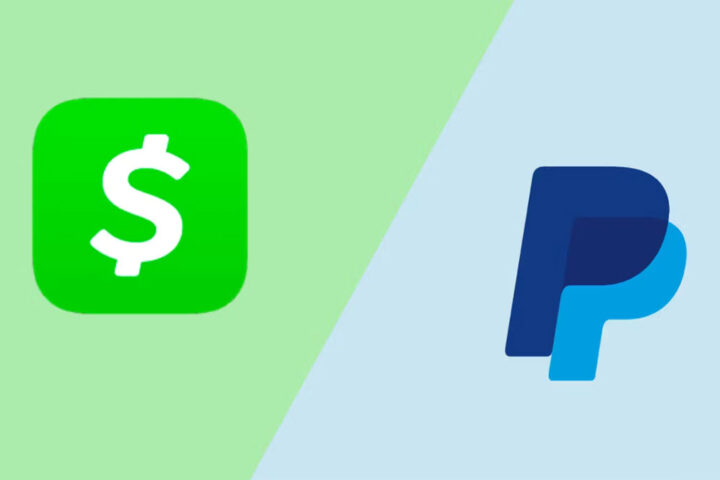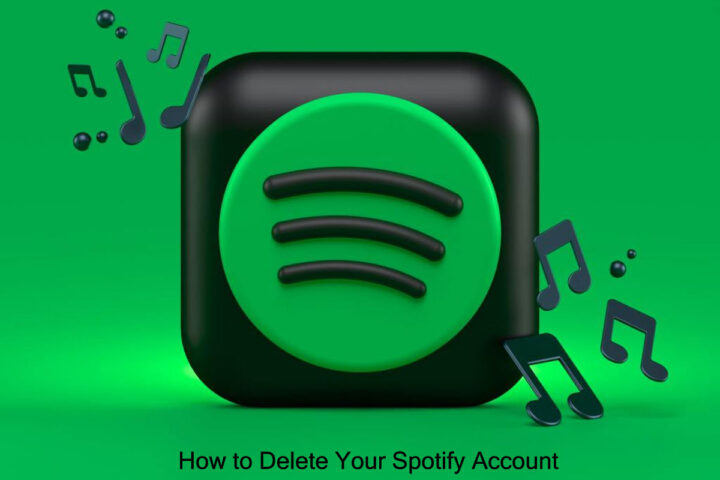Roku is giving a change to its users or someone else in their home subscribed to any third-party service just for them to ask later, “Why is Roku taking a fee from me?” Whenever users sign up for anything utilizing Roku’s platform, the company processes their payment. This blog will show how to cancel a Roku subscription, whether you only need separate billing or wish to cut down on expenses.
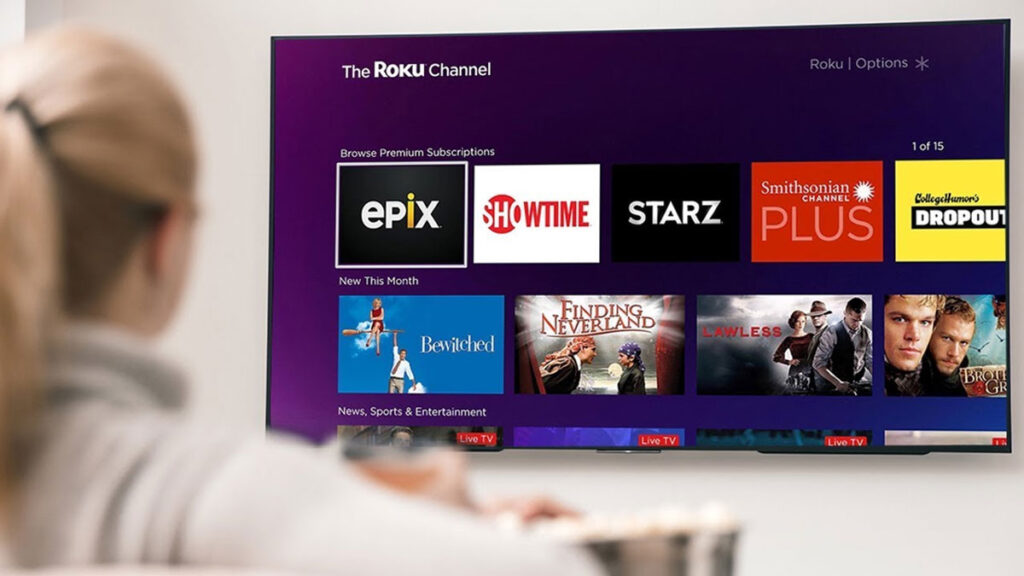
Steps to Cancel a Roku Subscription on the Roku Device
This is likely the easiest way since users do not have to get anywhere near a keyboard or sign in (hoping you have logged into your Roku device). Just follow these steps with your remote:
- Press the Home button on your remote control if you are not on the home screen.
- Then, utilize the arrow buttons to select the channel or service you must cancel.
- Next, hit the asterisk/star button to open the options of that channel.
- After this, select the Manage Subscription option.
- Choose the Cancel Subscription option. You will obtain a message describing how long you will get content.
- Lastly, choose the Cancel Subscription option again and then select Done.
If you don’t need to unsubscribe from a specific channel or you change your decision, you can choose the Keep subscription exit option from your TV screen.
Let’s understand how you can cancel the Roku subscription through the Roku channel store:
- On the Roku remorse, hit the Home button.
- Scroll down the channel store and select the Streaming Channels option.
- Then, you will see all the apps accessible on the Roku device in the store, whether it’s free, subscribed, or unsubscribed.
- After this, you must move to the channel you want to cancel from the channel store.
- Next, you will see the Manage Subscription option. Tap on it.
- Finally, select the Cancel Subscription option and confirm it.
Steps to Cancel a Roku Subscription on the Web
If your PC, tablet, or mobile device becomes more convenient than the TV, canceling the Roku subscription is still quite simple:
- First, move to the my.roku.com/account website using a web browser.
- Then, log into your Roku account.
- On the next page, choose the Manage your Subscriptions option.
- After this, find the service or channel you need to cancel the Active Subscriptions tab, then choose the Cancel Subscription option.
- Roku will ask you the reason for your cancellation.
How to View the Roku Subscription
The Roku website and the remote you utilize with the Roku streaming device let you see the menu of the channels or services you have subscribed to. Below is how you can check them from the remote.
- On your Roku remote control, hit the Star button. This will let you move to the options menu.
- You can check the Partner’s subscription Roku channel option from that remote. Then, select the Manage Subscription option on the Roku TV screen.
- You must then be able to check the channels or services that you have subscribed to utilizing the Roku account.
On the official Roku website, the procedure is slightly different, but it’s still simple to walk through:
- To begin, move to the www.roku.com website.
- Then, use the username and password to log into your Roku account.
- On the Pick My Account screen. There, you must be able to check the Manage the Subscription option. After that, this must show the complete menu of the channels you subscribe to.
Also Read: How to Cancel the Netflix Subscription
Frequently Asked Questions
Ques: Does Roku provide refunds for canceling a subscription?
Ans: Sadly, getting a refund isn’t possible. Each channel that users have subscribed to utilizing Roku is prepaid, and it’s also non-refundable. When you pay, you can’t get the assets back. Hence, not even canceling the subscription will provide you with a refund. Roku will deduct zero additional assets from the account following the cancellation.
Ques: What should I do to stop Roku from charging the card?
Ans: Move to the my.roku.com.account website, log into your account, and then hit the Update tab under Payment method. Choose the Remove payment method option. Without the card, Roku will not process recurring subscriptions. You will need to re-add the card later to make future Roku purchases.
Ques: How can I view the Roku bill?
Ans: Roku will send an invoice that users can check. Whether you have a Roku Channel premium, selected a subscription channel such as STARZ utilizing Roku, or rented a movie utilizing the service, this will occur. You can check the Roku purchase history by moving to the Roku website and logging into your account. Next, choose the View the purchase history option. You can check different invoice categories by selecting Content or Products. For additional data about an invoice, you can select Details.
Ques: How can I avoid accidentally buying things on Roku?
Ans: The simplest method to prevent yourself from buying on Roku is to create a Roku PIN. This adds a passcode to the buying procedure.