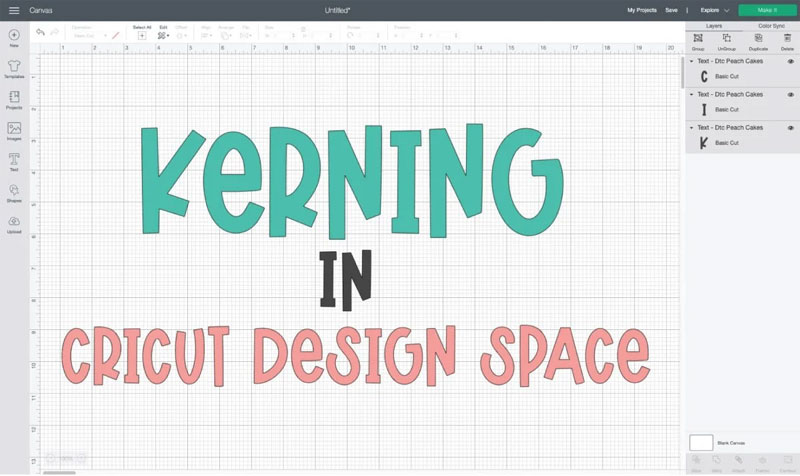Cricut Access is the premier subscription service of Cricut that offers access to plenty of fonts and images, together with amazing discounts. But is it the best? You will get the answers to all general questions and concerns to assist you in deciding if it is correct for you. Whether you have just purchased a Cricut machine or have been using one for a long time, you must have once asked yourself if you can register for Cricut Access.
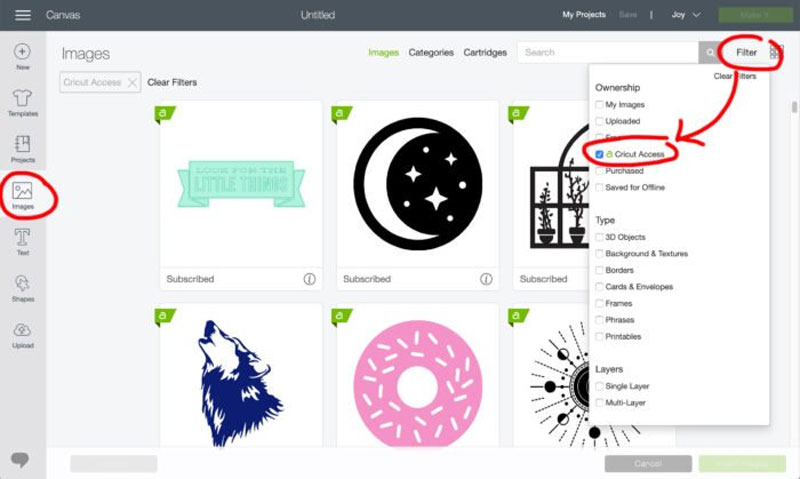
Cricut Access offers many great features, but it is mainly only for some crafters. It has changed many things over the years, and you will be happy to know that Cricut has continued enhancing it. In this tutorial, you will know all you want to learn about Cricut Access to decide whether or not it is something you must invest in.
Defining Cricut Access
Cricut Access is a subscription service for Cricut crafters to use with the Cricut Design Space software. The Cricut Access users will receive access to images, projects, and fonts in Design Space, with occasional discounts (for example, sometimes Cricut launches Access Only sales). Their costing version has changed over the years. Cricut has simplified it from what it used to have. That 20 percent will make a massive difference if you order plenty.
Also Read: Ultimate Guide to Cricut Tools and Accessories
Benefits of Using Cricut Access
- Cricut Access offers you simple access to thousands of beautiful images and fonts at a single button tap. No requirement to download images or fonts to your PC and mess with uploading them. The beginner might need help to upload the images and make them cuttable.
- Cricut Access has a low cost, particularly when you pay yearly.
- It offers various fonts and images as they have choices for every occasion.
- Users can get a discount on cartridges, digital images, and physical products.
- Users can utilize each image across their Cricut Design Space software devices, such as a Design Space app for Android or iOS devices.
Steps to Find the Content in Cricut Access
Cricut Access provides a penalty of images, patterns, fonts, and ready-to-create projects. You can read the instructions below to find the fonts, projects, patterns, and images included with Cricut Access.
Also Read: Cricut Explore vs Cricut Maker: Which Is Right for You?
On Windows/Mac (Cricut Access: Projects)
- First, you should log into the Cricut Design Space and tap on the New Project tab.
- Then, hit the Projects tab on the left side panel.
- Choose the Cricut Access option from the available list.
Images
- Tap on the Images tab in the design panel on the Cricut Canvas.
- Next, you must choose the Browse All Images tab near the Search field.
- After this, tick the Cricut Access box. The screen will reload and present only Cricut Access images.
Fonts
- You should hit the Text icon on the canvas’s design panel on the left-hand side.
- Then, the Text Edit bar will display on the top of the page.
- Next, tap on the Fonts dropdown list on the left-hand side of the bar to check the list of fonts.
- You will find the fonts of Cricut Access in the Cricut Access icon.
On App (Project)
To find the fonts, projects, patterns, and images included with Cricut Access, go through the steps underneath.
- To begin, launch the Cricut Design Space app on your iOS or Android device.
- Next, you must hit the Categories tab.
- Then, choose the Cricut Access option from the dropdown menu to check the ready-to-create projects included in Cricut Access.
Images
- Choose the New Project option.
- Next, hit the Image icon at the bottom of the page.
- Choose the Browse All Images option.
- Then, hit the Filter icon, turn on the Cricut Access toggle, and select the Done option. The page will show the Cricut Access images.
Fonts
- Tap on the Next Project icon and choose the Text option at the bottom.
- Then, choose the Funnel/Filter icon at the top-right side of the screen.
- After that, you should choose the Cricut Access option below Ownership and hit the <Back to return to the fonts menu displaying only Cricut Access fonts.
Instructions to Purchase Cricut Access
You can buy Cricut Access plans via Cricut Design Space on your PC or smartphone or through the official Cricut website. To access this choice via smartphone apps, ensure they are up to date. Note: Cricut Access plan accessibility differs based on the user’s country and platform.
Monthly
- Let’s begin with launching the Cricut Design Space app and accessing your account.
- Then, hit the three horizontal lines and choose the Cricut Access option.
- Based on the trial eligibility.
- If you’re capable of a free trial, you will see an option to begin the trial. Choose the Start Free Trial option.
- If you already have a trial, hit the Subscribe button. Select yearly or monthly and tap on the Add This Plan tab.
- After providing your payment details, press the Confirm button. If prompted, specify the Cricut password to verify the purchase.
- The Cricut Access plan will activate quickly and is accessible on all Cricut Joy and Design Space app platforms.
Yearly
- Enter the Cricut Design Space account.
- Then, do a new project. Insert the desired image, marked with a green “a” icon.
- Choose the Make It option and hit the Checkout tab.
- Next, provide and review your payment information and press the Continue button.
- Now, select the Yearly option on the left-hand side. Hit the Add This Plan tab.
- After this, specify your password and choose the Authorize option to validate your purchase.
- Finally, your Cricut Access plan will activate immediately and is accessible in the Cricut Joy app and Cricut Design Space platforms.
Conclusion
Cricut Access is a popular auto-renewing subscription product that offers users access to the Image Library of non-authorized images, hundreds of fonts, and thousands of projects. Fonts, images, and ready-made projects covered by Cricut Access will display with the Cricut Access icon. Walk through the comprehensive guide above to learn about it in depth.